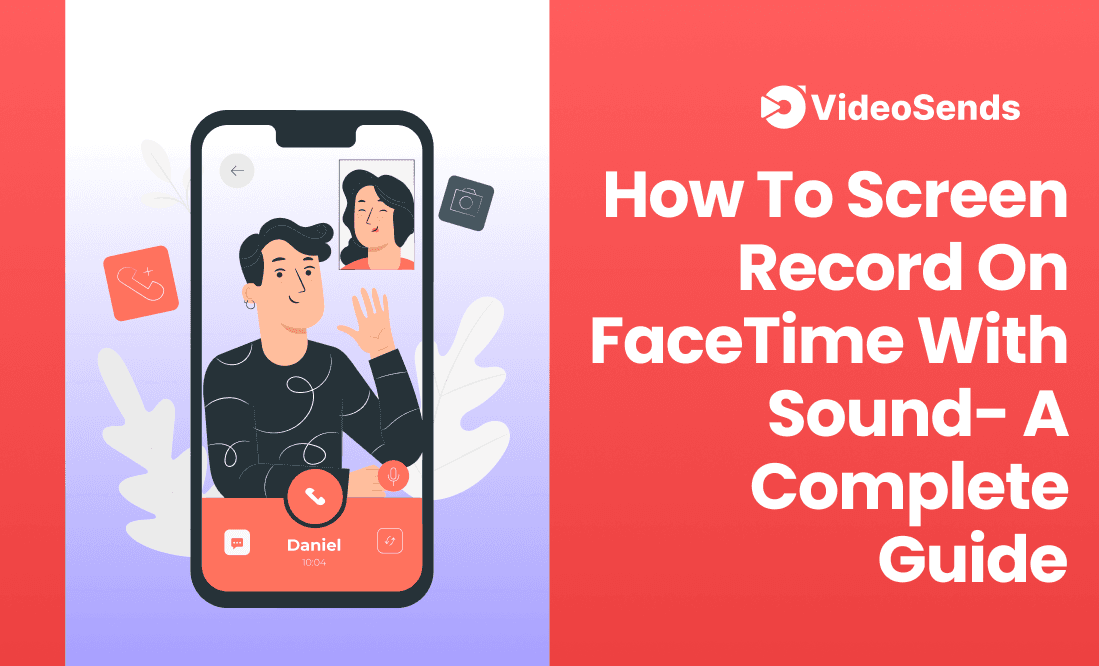
It is no surprise that FaceTime has revolutionized how we choose to communicate. Though it can take some practice to operate the app on different interfaces on different devices, its applications have found a way to exceed expectations. On such aspect can be screen recording the FaceTime calls. If you are also looking to hold on to those precious moments with your family away or document an important meeting, screen recording is your answer. You might struggle with how to screen record on FaceTime with sound. We have your back! The article covers a complete guide to help you guide through this process on multiple device interfaces. With just a few simple steps, you will have this skill up your sleeve too!
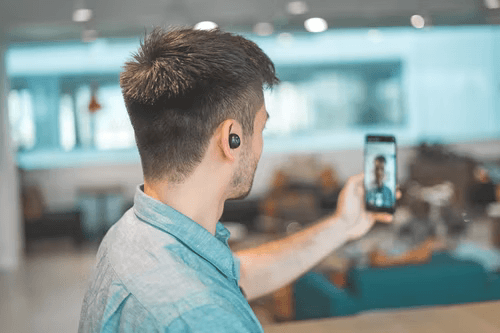
What's The Fuss of Screen Recording on FaceTime?
You might be wondering what might be the cause of screen recording on facetime. However, its uses can be pretty far-reaching.
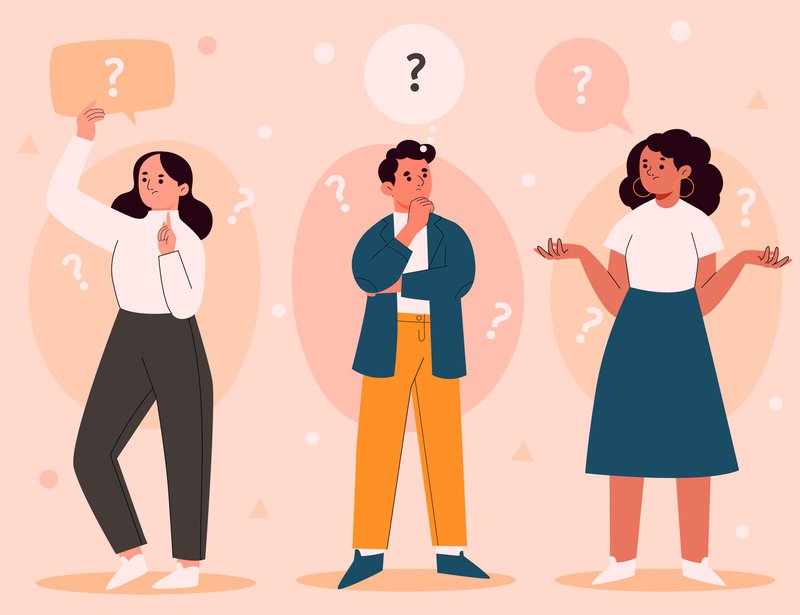
Keeping privacy concerns in mind, Apple does not offer an integrated recording software for screen recording on FaceTime. But that doesn't mean you can't find a workaround. Since its inception, the iOS feature has served multiple purposes to users. Mo over, FaceTime serves as an exceptional tool to support professionals in their everyday interactions.
Hence, to summarize, FaceTime call recordings can be necessary for the following instances:
Best for screening group calls, owing to the large display. Mac users experience a high-definition video. Furthermore, the int face is extremely intuitive and quite easy to understand., Therefore, making the screen record on FaceTime easier than with an iPhone or iPad.
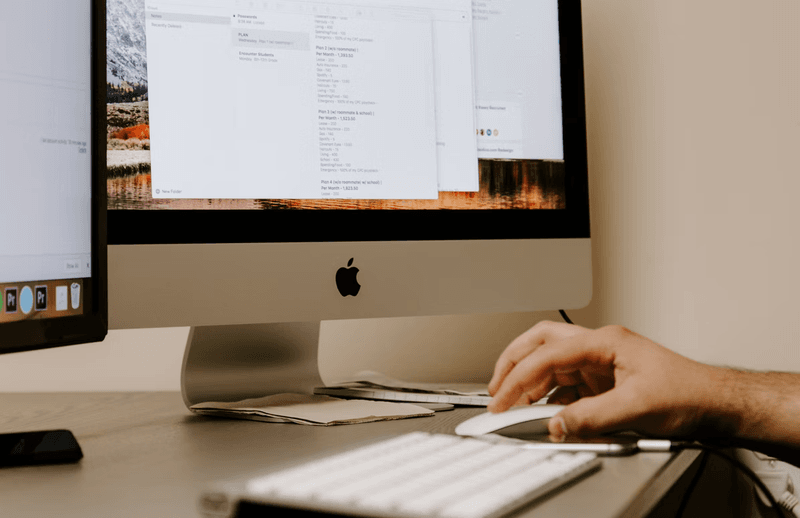
We have broken down the process into simple steps to answer the question: How to screen record on FaceTime with audio. With this guide, you should record the audio from a desktop or even the mic, if you will.
Interestingly, the Mac Mojave and Catalina versions are often embedded with the integrated tool that allows screen recording. Let’s take a quick look at how you can put the internal recording system in use.
If you do not have the application available on your Mac's Menu Bar, a simple alternative can be to record FaceTime videos with QuickTime.
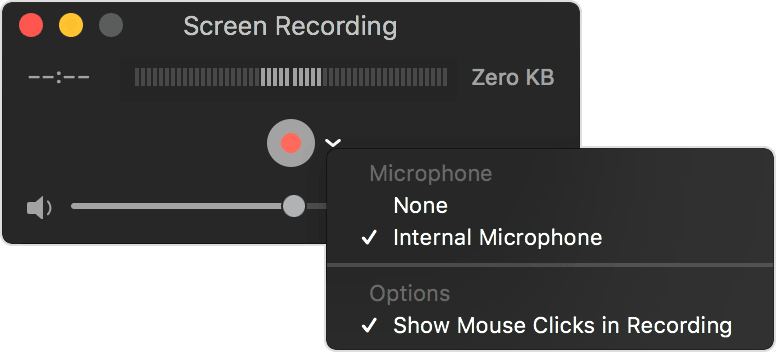
The user frequency of iPhone and iPad is greater than Mac users. Though Apple offers a built-in screen recorder for versions of iOS 11 and later, the tool is yet to offer a smooth customer experience. Despite the flawless screen recording feature, the tool faces disruption when recording the video with sound. Moreover, this recording tool fails to record sound for multiple applications, including FaceTime.
So, does that mean you can't screen record on FaceTime from your iPhones? We have tried to cover everything to learn how to screen record on FaceTime with sound if you are an iPhone user.
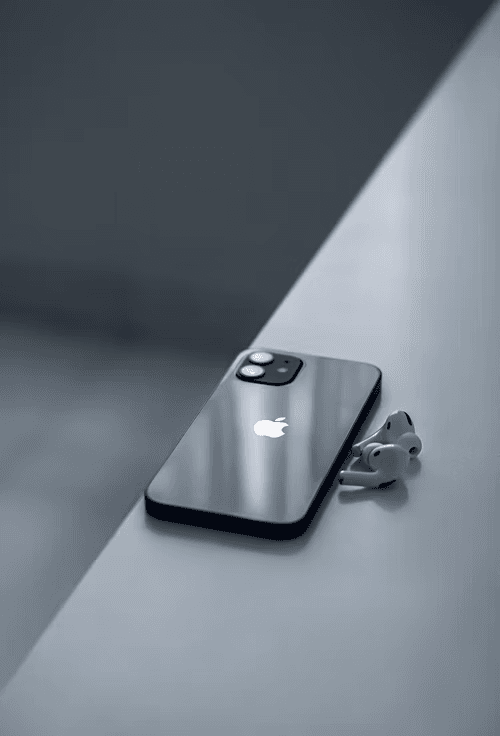
With iPhones, you have to do a quick prep before starting the actual process This includes getting the record button in your iPhone's control center. To enable this,
Note that the tool may sometimes not function smoothly when the call connects, so prepare to be patient.
This may come as a surprise for Android users, but Apple devices no longer bind faceTime. As a result, only PC and Android users can now FaceTime their interactions with one click. However, it is important to remember that you won't be able to start the call directly from Android Deviceh Rather, the iOS users send you the link to FaceTime call through any device. And you can join the meeting by simply clicking on the link, subsequently recording the call if you need to.
Also, currently, only the Chrome browser supports this extended support to Android users. You can start the call by the following process.
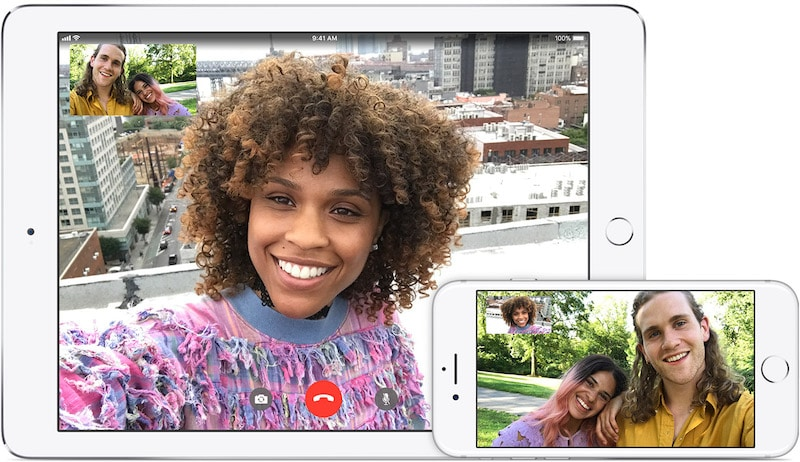
Similarly, if you are a Mac user, the process receives the same.
But then how to record screens on FaceTime from Android devices? Well, that's what we will cover next.
The good news here is that there are numerous screen recording apps on Google Play Store that let you screen record FaceTime calls, And the process is as simple as it gets. Just download the screen n recording app and initiate the recording once you have joined the call.
There are tonnes of options to help you record FaceTime calls on Android. This can be through apps. We have mentioned two such apps for you to start with. Both of them record screens on Android devices with sound.
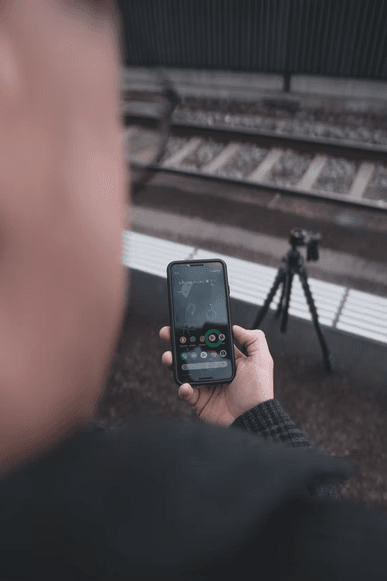
A free application, the DU Recorder, can be downloaded from the Google Play Store. You can record HD videos and access basic editing options, like trimming the ends of the videos. Furthermore, the editing options here enable you to make GIFs from your recording and share the recordings online on social media platforms.
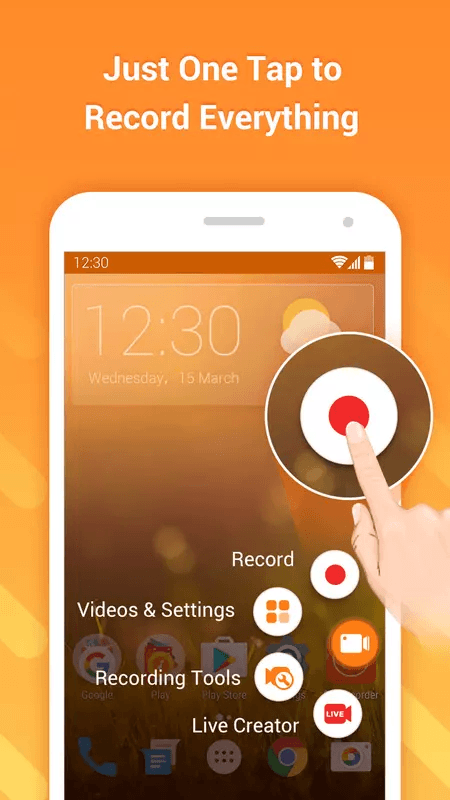
Moreover, you can change the recording settings alongside frame rate adjustments to improve your recording quality; However, this app only allows external sound to be used as input.
AZ screen recorder supports recording audio internally from your android device. Moreover, the free app action allows screen recording up to 1080p without time limitations.
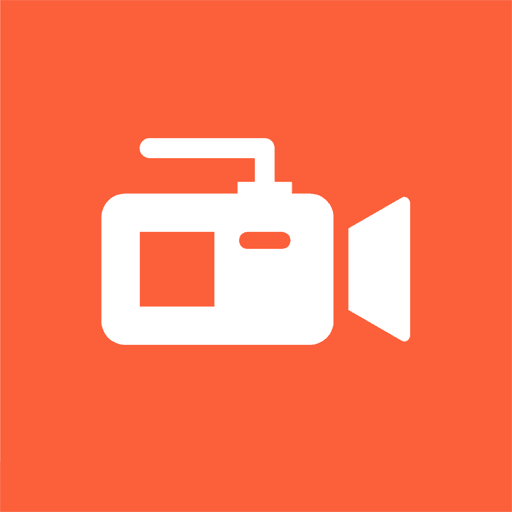
AZ Screen Recorder also comes with a Facecom to support video recordings like capturing interviews. It also has some editing g options to polish the content and lets you share online directly.
Honestly, the change in the methods for different devices may sometimes be overwhelming. This is where Software steps in effortlessly. Some of the main advantages of using software to screen record on FaceTime with sound include:
If you are wondering how to choose the software to screen record on FaceTime, keep an eye out for the following features:
Since we have covered an extensive load of information on this subject, it is important to address the FAQs Here are the most common queries:
Though the legality of screen recording on FaceTime varies in different states, the easiest way is to seek the other party's permission before recording. However, if suppose you cannot take permission, it's best to check the state laws and see if they require dual consent for recording. As long as you are aware of the law and well within it, there isn't any legal barrier for you to screen record.
Fortunately, no. Though the other caller might be notified if you take screenshots, they won't know if you record the screen on FaceTime.
You have to rerecord it. Unless you do not follow the aforementioned steps and turn the function on, the audio won't be recorded. Neither will you be able to retrieve the sound. However, this is per inclusive if you want to add an external voiceover since the video file will be saved in your Photos app without any audio.
Since FaceTime facilitates instant communication with loved ones or your business's needs, there is no fuss about the process!
However, we have tried to completely break down the process to guide your dilemma regarding "How to Screen Record on FaceTime with sound?" In fact, you can have any device to screen record now.
But if you are looking for a platform that not only enables screen recording on FaceTime with sound in the same way for all interfaces, we suggest trying out third-party software. One of the best video recordings and sharing platforms is VideoSends, With ex remedy interactive features and complete flexibility. So you will have the easiest recording experience and an enriched one.
Not to mention, the platform accommodates team collaboration for your businesses. It also has options like live sharing, which comes with unlimited space and tonnes of customization options. So check out the website and Get Started with your free trial today!